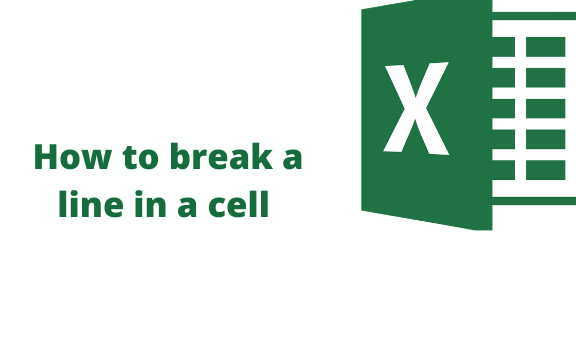Most excel users use wrap text to ensure all the lines fit in one cell. when you break a line within the cell enables your work or number of lines to fit into the cell. In this and many other ways, I will try to be clear to reduce the clumsy worksheet work.
Insert a line break in excel
1. Select all the cells you want to insert a line break.
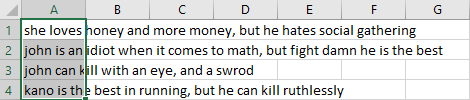
Let's use m example here; as you can see, all lines are not in one cell.
2. Press CTRL + H to replace menu tabs. Or go home, click find & select and then click replace.

3. A menu will pop up, and do this in the menu. The section named finds what type space and a comma.
Replace with, press CTRL + J. this will add a carriage return if you love to keep the commas, type comma, and then press CTRL + J.
Click replace all.
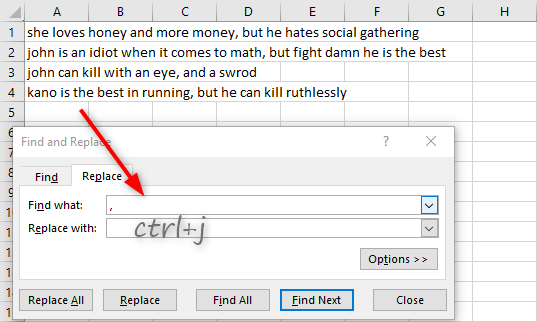
4. Click replace all and close the menu.

As you can see, all commas are replaced with a line break.
Use of keyboard shortcut
When you feel you want to have another line, press ALT+ENTER, and write a line. It will automatically move down the line.
Text wrap.
If your words or text does not fit in the cell, text wrap will automatically adjust your text to fit in cell b generating multiple lines.
1. Open your worksheet. Or open Microsoft office excels.
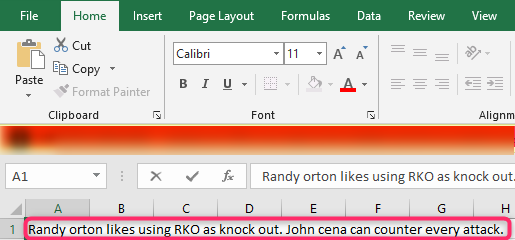
Here is a good example. Now we want all this text to fit in cell A1.
2. Select the cells you want to apply text wrap and go to the home tab. At home, the tab looks for wrap text.

3. When you click wrap text, the text will fit into the selected cell. This works for multiple cells or the whole worksheet. To select the whole worksheet, click CTRL + A. I have selected A1, and the result will be as shown in the screenshot below.
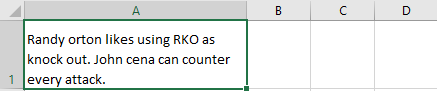
Expand the size of the cell to get attractive lines within the cell.
We don't have a hotkey shortcut for wrap text. But you can use these keys. ALT + H +W. it's fast and easy.
Use of Dialog Box
Format cell dialog box contains the formatting option you want; instead of trying to have all shortcuts for complex functions and formulas, use the format cell dialog box.
1. Select all the cells you want to use or create a line break, then right-click on the cells.
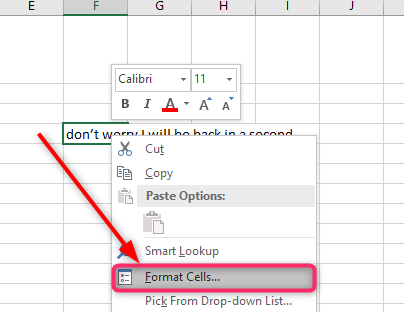
2. A menu will pop up.
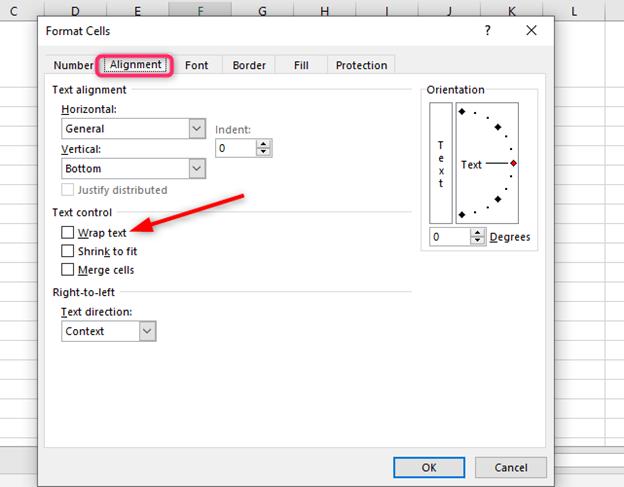
3. Under the text control panel, check the box name wrap text
After that, click ok. Our text will be displayed in the screenshot below.
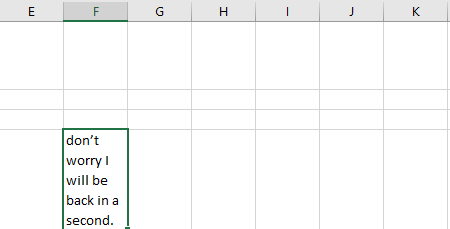
You can use other formulas to come up with multiple lines in the cell. kutool also can perform this task. It might be complex, but it's fast compared to other ways. You can also use keyboard shortcuts for those who love to use the keyboard shortcuts you have your pat.