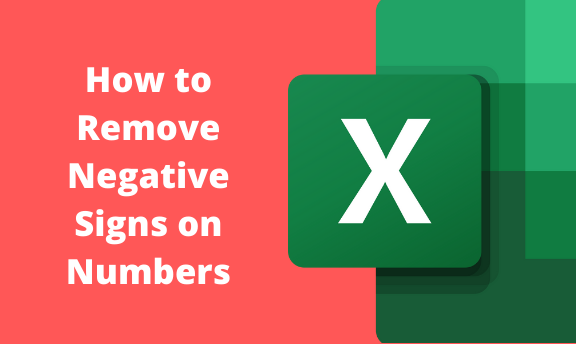We have more than three ways you can use to change a negative number to a positive number. We will talk about some of them.
One of the methods is the use of the ABS function. The function will return an absolute number. It means the function will remove the minus sign on any number.
1. Load your worksheet or open excel on Microsoft office excel.
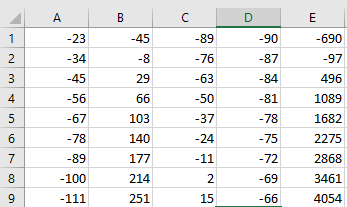
2. In cell A7 type =ABS(A1).

3. auto-fill to cell D7. All the numbers in cells within the range will remove the negative sign.
4. Auto-fill for other cells to apply the same formula.

Replace the negative sign
In some cases, we don't need to have the actual values. In this case, you can use replace features built-in excel.
1. Open your worksheet. Select all cells within the worksheet or select specific cells.
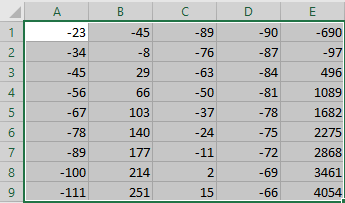
2. Go to the home tab on the excel ribbon. Go to the editing group.

3. Click Find and select under the editing group. The menu will pop up.

4. To get the menu, you can press CTRL +it's an alternative.
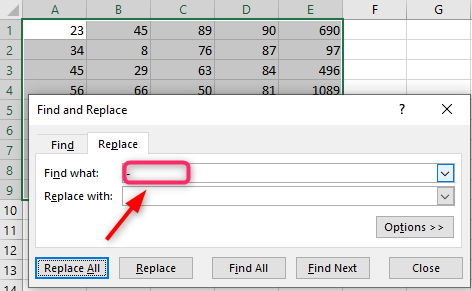
find what type "-." Here is where the feature will search what you have typed in your data or information.
Replace with: don't type anything here. Here will replace what you typed above with what you placed here if you didn't type anything. You will have replaced the negative sign with nothing.
Use format cells.
Format cells function has a lot of uses and features. However, you can use format cells to remove the minus sign. To avoid data distortion, be keen and careful.
1. Open the worksheet.
2. Select all cells you want to remove the leading negative sign. Right-click and select format cells.

3. Select numbers under the category and choose numbers within the format cell dialog.
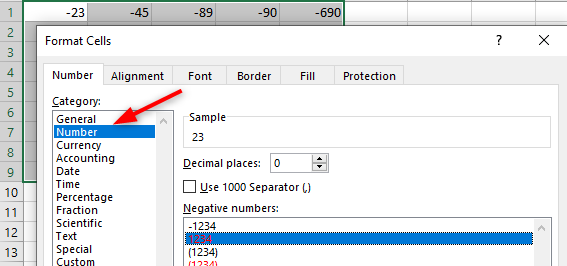
4. At decimal places in the text box, type 0. under negative numbers, select 1,2,3,4 with no signs. And then click OK.

After that, you will see all the negative signs, and you can detect all the negative numbers. Check the screenshot.

All numbers in red are negative numbers.
Suppose you are that fast and want to change your numbers so fast. Multiply the numbers by -1. and the output will be positive. Use auto-fill to apply all cells remaining.
Use this formula to get the results you want. =IF(A2>0,A2,-A2)
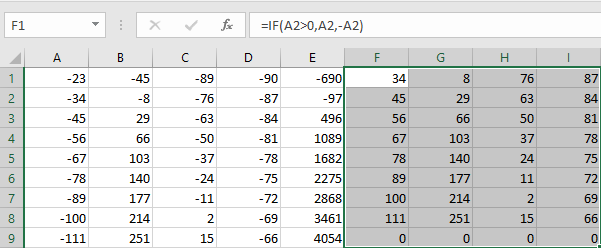
The formula uses the IF function to check the number of positive or not. When it's positive, no changes will be applied to the number. If the number is negative, a negative sign will be added to give a positive sign. Only numbers with a negative sign will be changed. If you have text on your datasets, the formula will ignore the text.
Sometimes we need to have original data we had before. Copy data on a blank document just in case it is needed. It can be for reference or corrections.
We have the use of the KUTOOL feature on excel, use paste special to reverse the sign, flash fill, and many others.