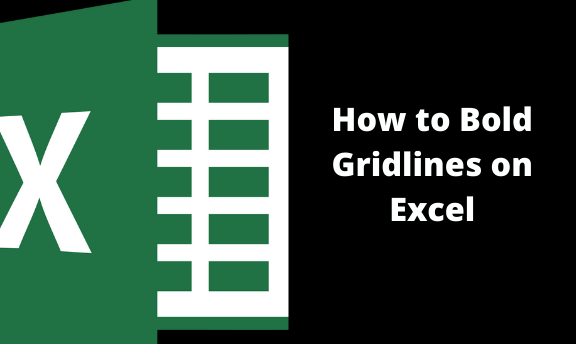Excel has a lot of functions and formulas; for new users, it is hard to know where to start. You have to follow exact steps to be sure; excel has a lot of functions and shortcuts. If you are not careful, you will destroy or distort data. Here is one of the many other procedures you will encounter on the way.
Microsoft Excel allows users to add borders around cells or groups of cells to palpably separate facts values. Its default border is thin and black, but at the same, it gives you a chance to select and use different styles. The thicker solid line adopts a bold effect; this formatting option can be found in the format cell, which allows you to select border type, position, and color.
1. Open Microsoft Excel. (I advise using the latest excel version. If not, use Microsoft office from 2013. Old versions are very different regarding key shortcuts on the keyboard).
2. Select the groups of cells or a cell you want to apply this format by clicking and dragging your mouse around them. As shown below. There are innumerable ways you could use to select cells or a cell. For adjacent cells
Hold down the CRTL button and click the cell using the mouse. For close groups of cells, use shift while using the scroll button.
If your data is put out in a column, select any cell within the order and press down CTRL + Space. For row, select any of the cells in the row and press shift + SPACE.
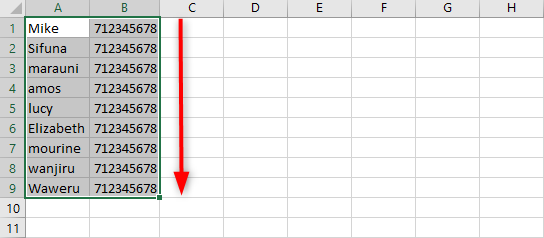
3. Right-click any of the selected cells and then click "Format cell." Short cut for format cell is CTRL + SHIFT + P. or CTRL + SHIFT + F. shortcut sometimes makes work easy and fast. If you have shortcuts, I advise you to use them. We have different versions of Excel; some of the shortcuts won't work on the old version of Microsoft.
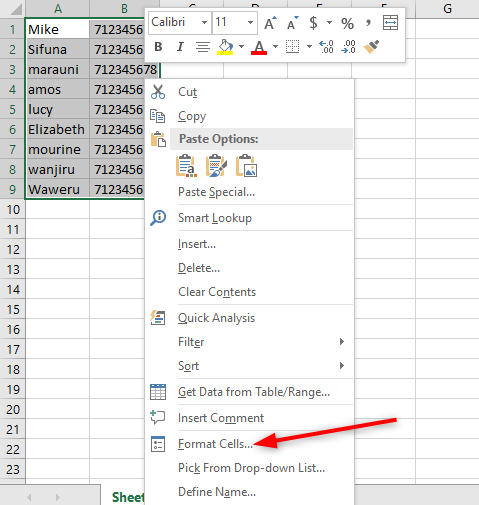
4. You will find a tab named border, choose it or click the tab.
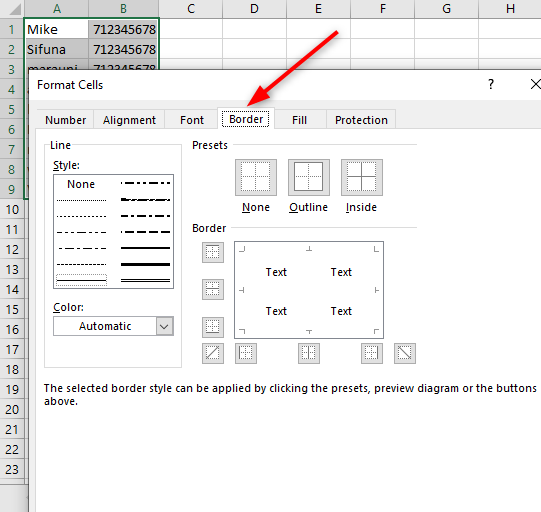
5. On the style selection, clicks the thick, bold line. You can select any border that pleases you based on your final output. We have dotted lines, double lines, lines, dotted lines, and many others. But our focus is to make the gridline bold.
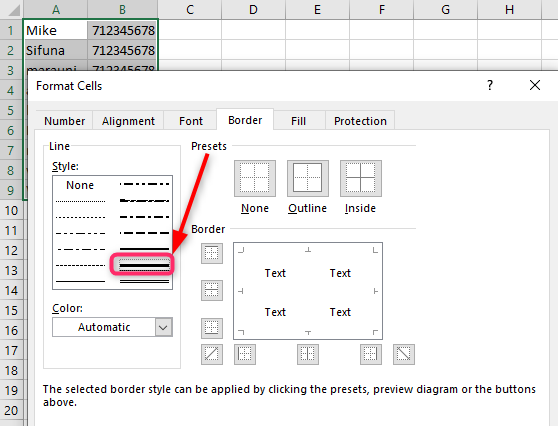
6. Click "OUTLINE" at the preset section to encase the selected cells or group of cells in a border. Click corresponding from the border section for other border positions, e.g., TOP, BOTTOM, LEFT, RIGHT, AND SIDE BORDER.
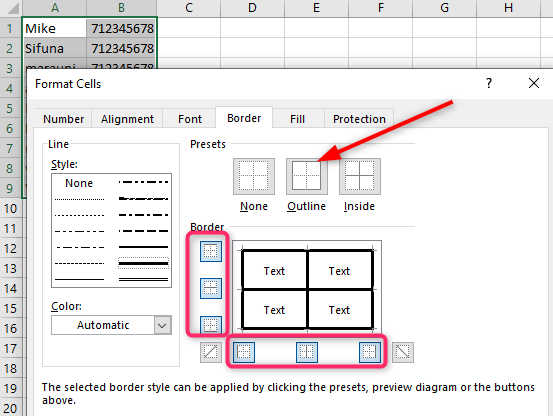
7. click ok.
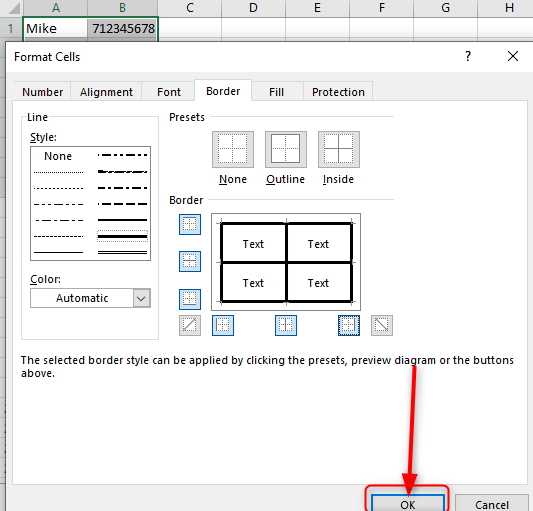
8. Excel enables you to customize your work to create differences in figures or groups. Adding thickness and color may make your work a difference. All this customization is allowed in Microsoft excel. This is how it will be, the final output.

There are numerous procedures to do this, but I proffer you stick to our procedure for first-time users. It's not as complex and not confusing as other procedures. If you have another way to do this, share it with us in the comment below.