Editing data is one of the regular actions we take when working on Excel. We always have the need to remove specific data from a dataset. Removing data is simple when working on a smaller dataset but can become a rigorous action when handling large datasets. However, there are functions on excel that you can use in removing some characters from a dataset. This tutorial will guide both professional and amateur excel users on how to remove the first six characters from an excel dataset.
The REPLACE and the LENS functions are very efficient in removing any number of characters from a data set. Follow, me as we go through the step by step procedure:
1. Firstly, open your Excel workspace.
2. Locate the column which contains the cell that you want to edit.
3. Insert a new column by the right side of the cell that you wish to edit.

4. Move your cursor to the inside of the cell where you want to remove the characters. Click to the right.
5. Type the formula:
=RIGHT(Cell, LEN(cell)-6)
In our example, the cell is A2, and we wish to remove only the first character. The formula will become:
=RIGHT(A2, LEN(A2)-6)
6. Execute the formula by pressing the 'Enter' key on the keyboard.
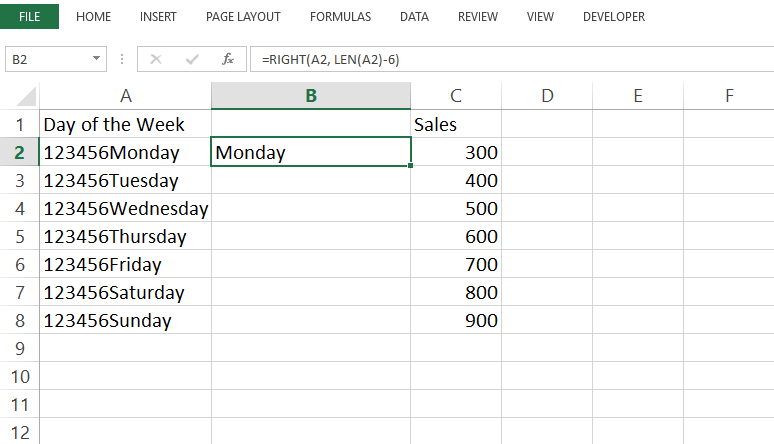
You can remove the first six characters from other cells by pasting the formula in the cell. The formula will work automatically, and the effect will apply.
Kindly note that to paste your formula in the cell, you have to use the 'Paste as a value option.'Or drag and drop the green rectangle to the remaining cells
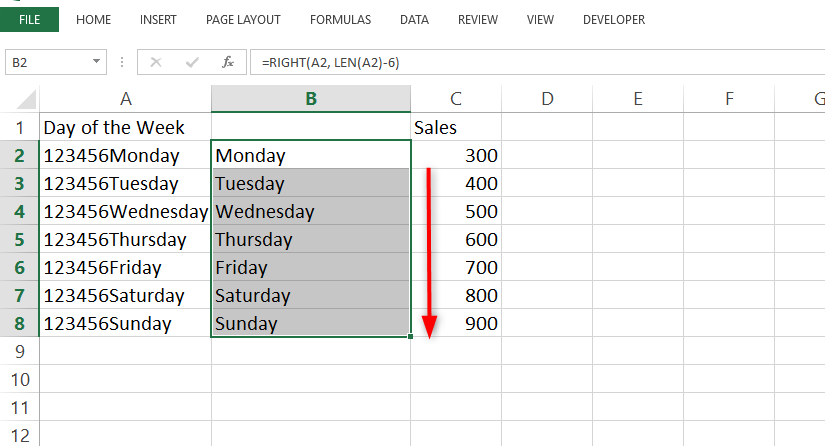
I hope this tutorial was helpful. Please share it with friends and check for other tutorials.

