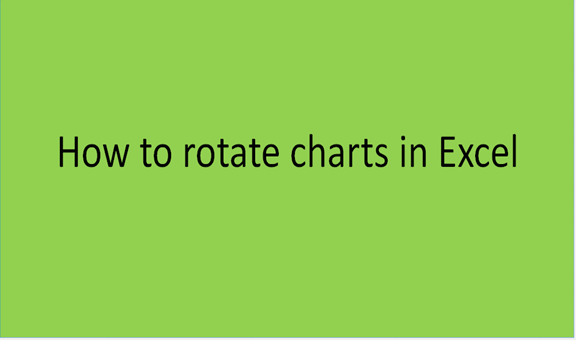When analyzing your Excel data, you might notice that some charts will have a better appearance if you rotate them. Rotating a chart is not very easy. But as we know, Excel is a hub of immense possibilities. If you are a newbie on Excel or you are yet to know about this particular function; don't worry, this tutorial is very simple for you to understand at first glance.
Now, let's take a look at how to rotate charts in Excel.
Firstly, you should prepare your data. One thing you should learn to do is how to create a graph in Excel. It would be best if you understood this before setting out to rotate charts. So, prepare your data and create your graph. After preparing the data, select the data and proceed.
Carry out the formatting of the chart
1. At this point, your data is ready, and your chart is ready. What is left is for you to rotate the chart. We proceed by formatting the chart accordingly.
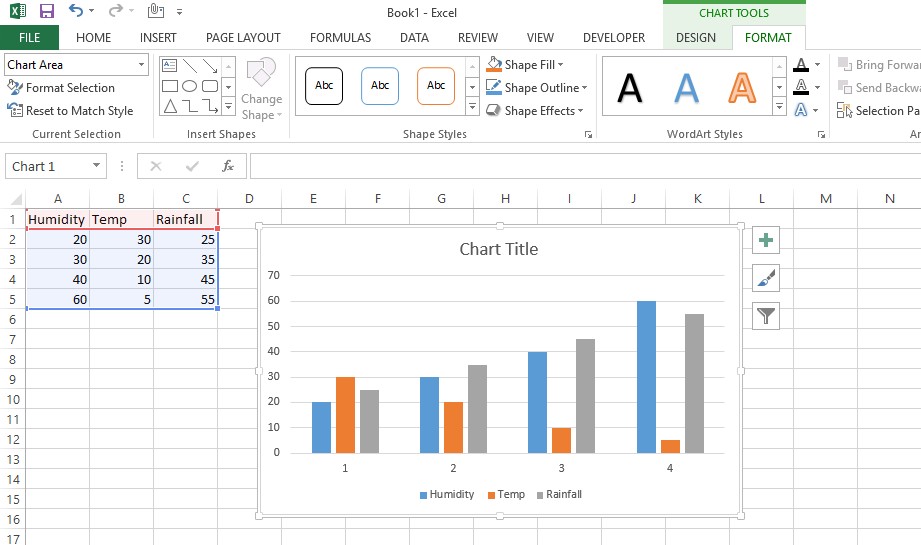
2. Navigate to the "chart ribbon tools" and click it.
3. Proceed by selecting the "Format tab."
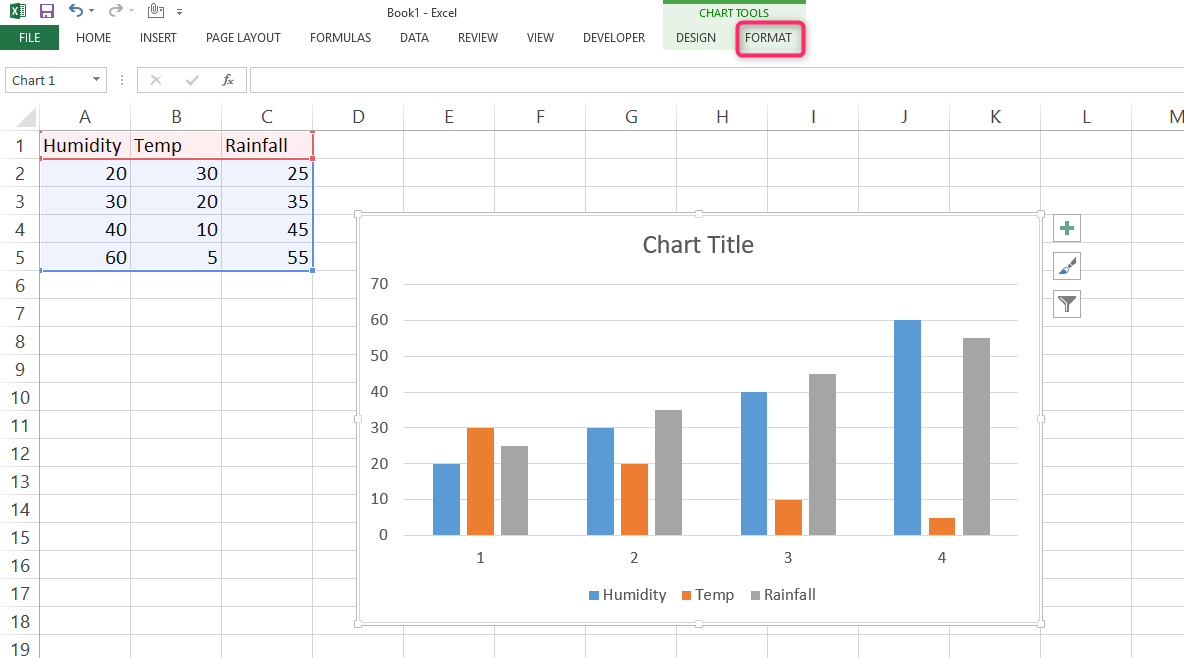
4. Select the drop-down menu on the top left corner and choose the vertical value axis
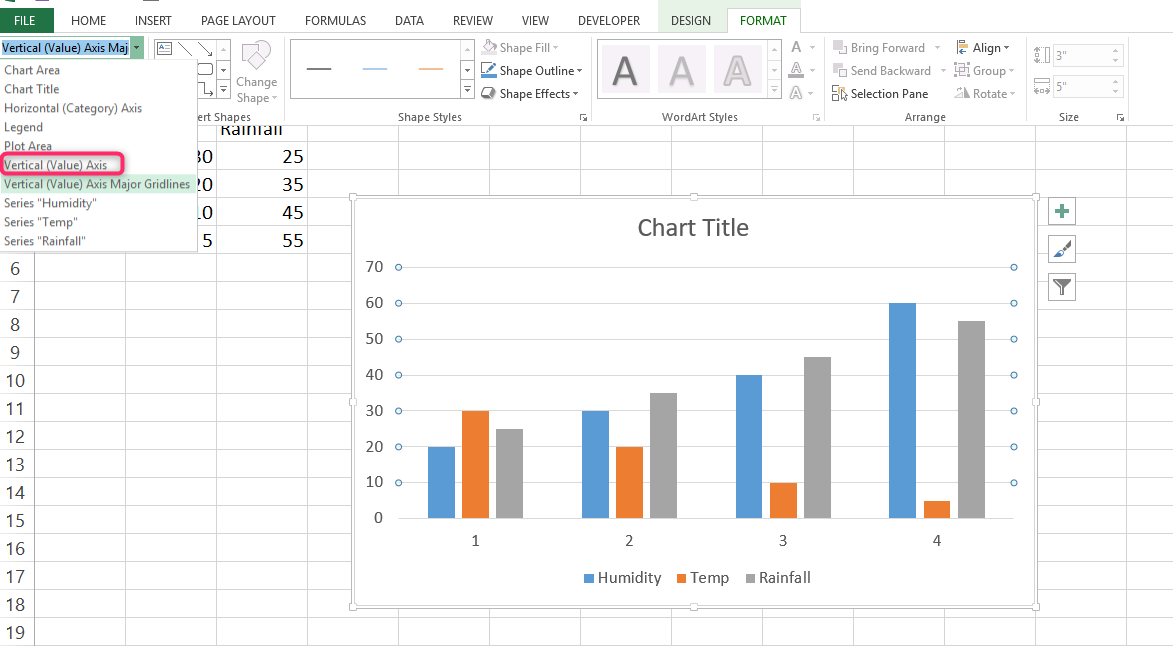
5. The vertical axis is otherwise the value axis. Your next step is to identify the vertical axis of the chart that you want to rotate. When you identify, go ahead and select it.

Steps to format the axis and rotate the chart
1. Navigate to "Chart elements."
2. Go through the drop-down menu and locate the Vertical (value) axis. Kindly select it
3. Your next step is to have access to the "Format axis window."
4. You will have access to the window by clicking on the "Format selection window."
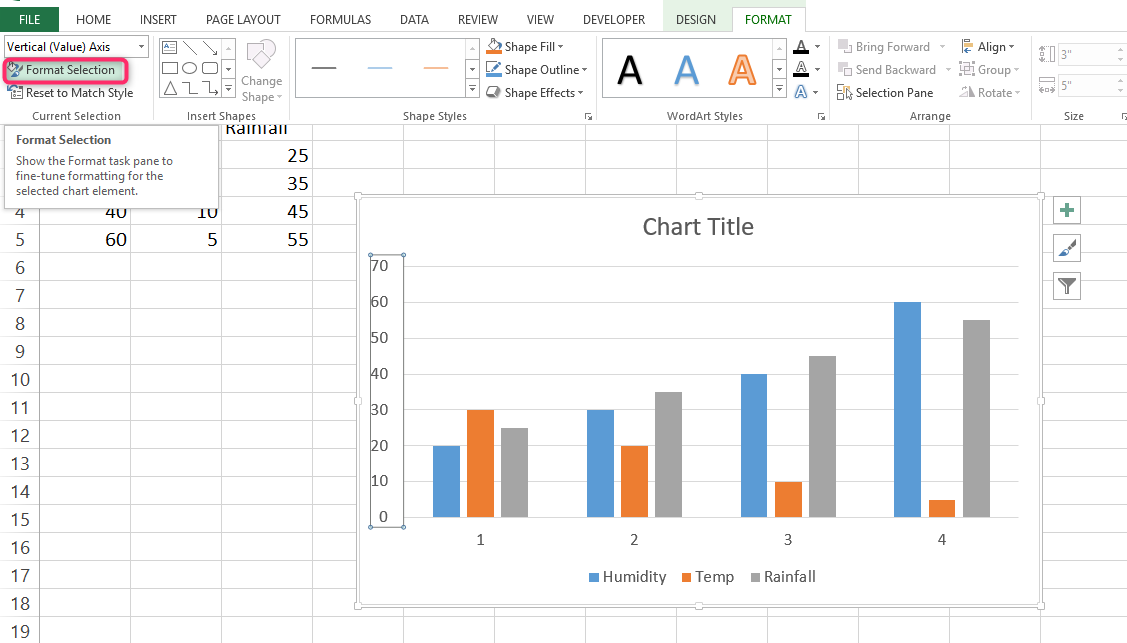
5. Lastly, you can decide whether to reverse the value of the order or not. This is where you will enter the rotation angle.
Go through the options, you will find "value in reverse order."

Check the box, and you will be able to rotate the order.
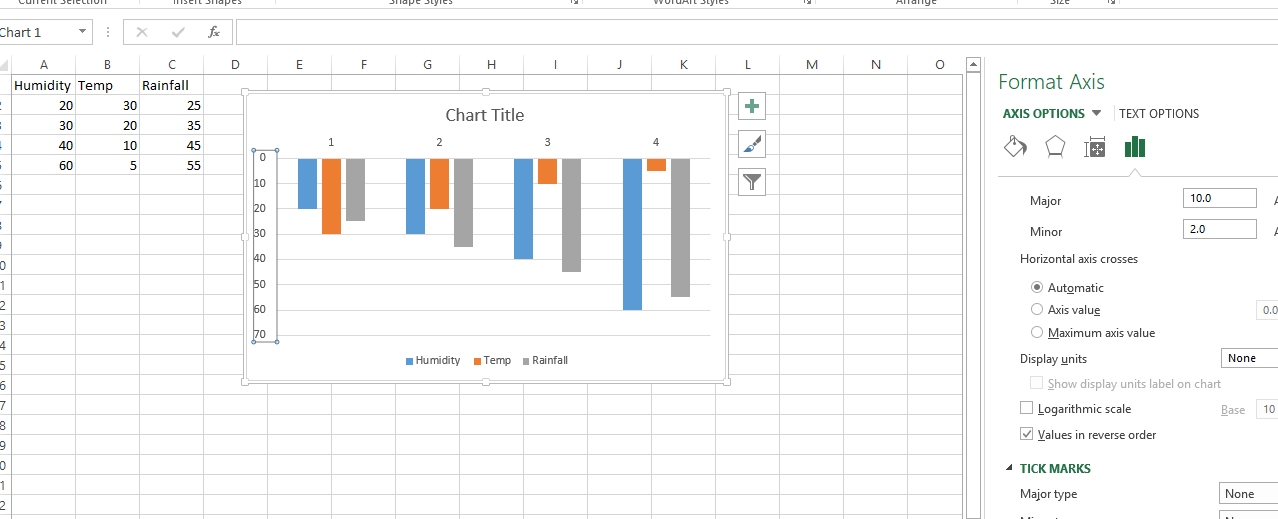
This procedure is very straightforward. You can use it in rotating various types of charts, pie, etc. Vary the angle to any value that you want. I hope this tutorial was easy to understand. Please share!