It is possible to send thousands of e-mails to multiple recipients. To achieve this, a third-party app called Microsoft outlook is used. This method will help you minimize the time required to send e-mails to the same recipients. Therefore, you need to install this app on your device to send e-mails to many people. Just like any other advantageous process, sending many e-mails using excel involves procedure.
Let us know to discuss the steps to be followed when sending e-mails to multiple recipients. They are:
Excel has a built-in e-mail feature. You need to click the arrow button on the quick access bar

Select E-mail
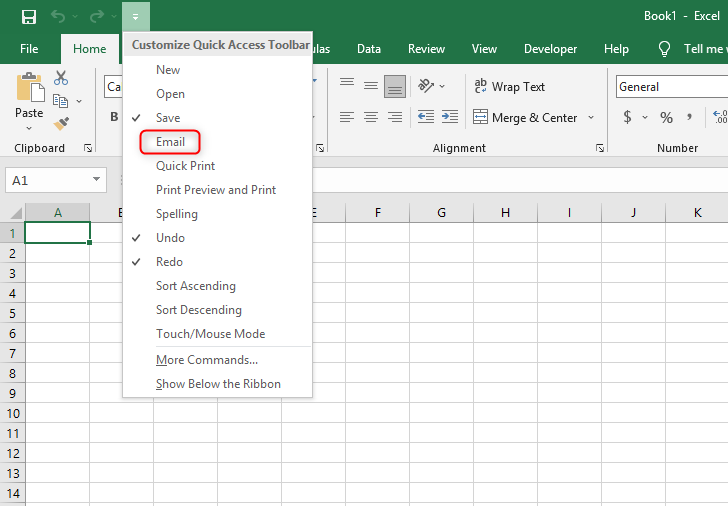
The e-mail icon will show on the quick access bar
Click on the e-mail Icon, and a dashboard will pop up.

Note that it attaches the workbook that you are working on Automatically. You can remove it by pressing the cursor on the place holder and pressing backspace. If you want to attach a different file, click on the attached file/item button on the navigation menu.

Enter your recipients on the To place holder. Note that you need to separate every e-mail with a semicolon. You can add as many recipients as you wish.

Write your body click the send button
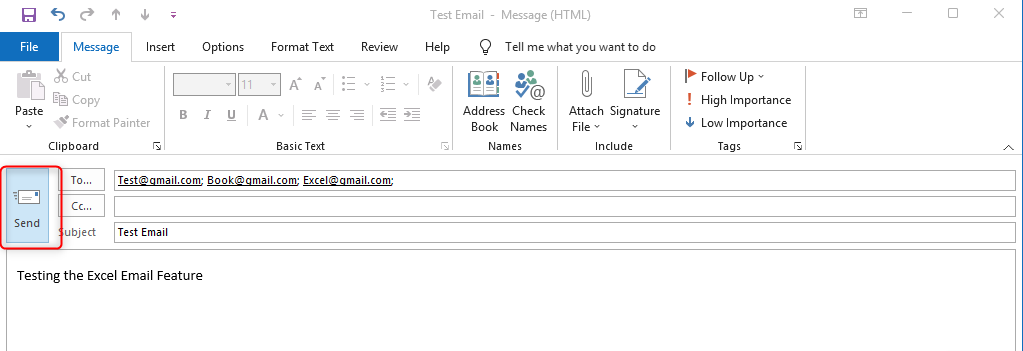
Microsoft Excel and Word Mail merge
Microsoft word comes with a mail merge feature that allows you to send multiple e-mails using Excel.
1. Open the word application and click on the Mailings tab
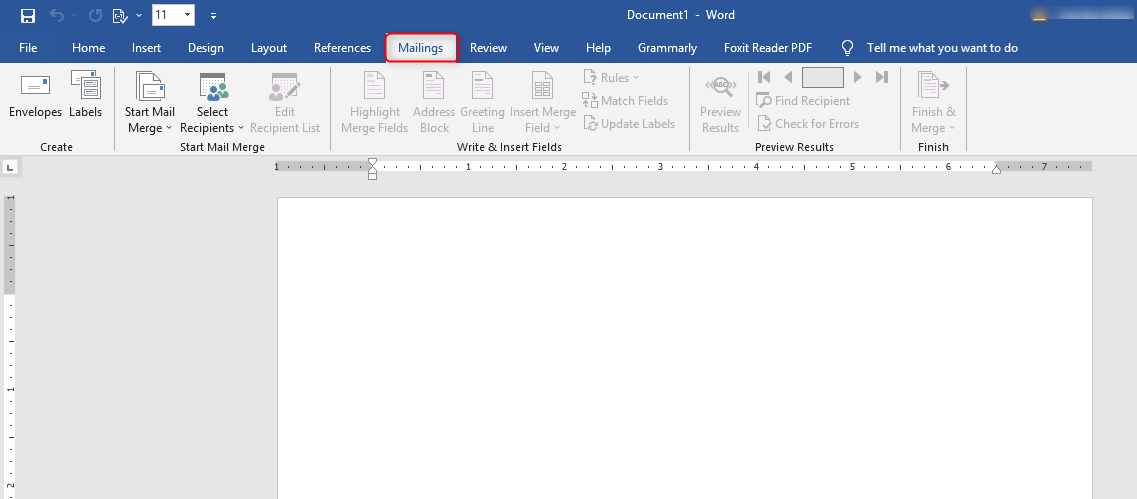
2. Click on Start Mail Merge
3. Select E-mail messages
4. Write the e-mails of all recipients and save them on a single excel document. This is to enable you to link it with the content you want to share easily. The e-mail list may also contain other dynamic information such as an address, location, etc.
5. To link the mail message with the e-mail list, go to the top bars and click mailings> select recipient >> Use an Existing List and then select the folder that contains the list of e-mail addresses.
6. Select the Excel Sheet with your E-mail information
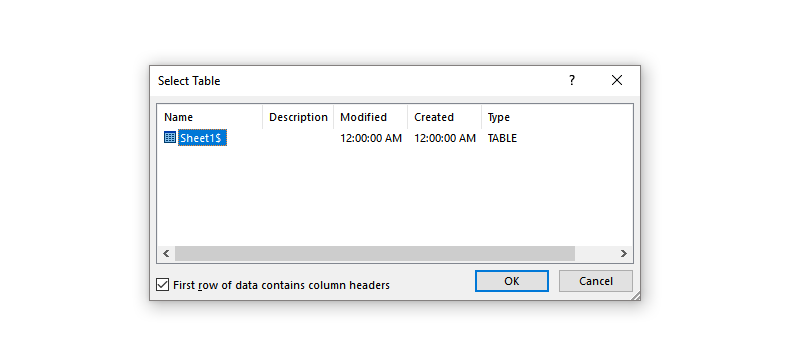
7. Since you are sending many mail messages simultaneously, it may be tiresome to add the salutation with the recipient's name on every message. Therefore, excel helps to solve this problem has it as the simplest method to go about it. At the top of the mail message, you want to share, and then type Dear. Then locate and click on the mailings> insert Merge field and select "name."
8. Complete typing your message and click on preview results before sending.
9. Once you've done customizing the mail message, click on the Finish and merge button found on the top bars. Select send e-mails and fill n the pop-up menu. Now press okay.
You can access how the mails are being processed and shared on the outlook interface. Note that your e-mails will be sent by the default E-mail on Outlook.

