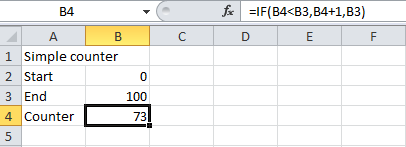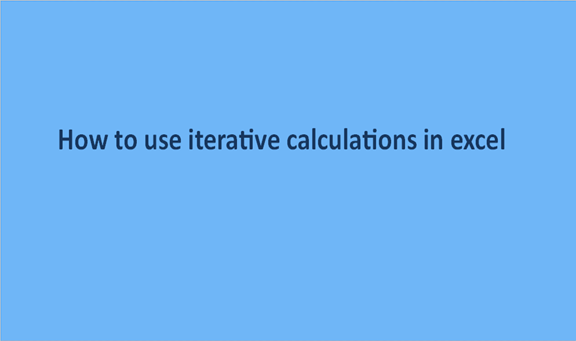At some point in the calculations, we may need to use a counter either manually or automatically to get the values we need. Counters work on a repeated action or repeated command to deliver the desired output.
Iteration is the act or the process of doing certain activities more than once over and over again until you get the desired result. Iteration is at times referred to as looping in computer programming.
Microsoft Excel also can allow users to do looping of values. The maximum value you can loop up to is usually 1000.
The following are steps you can use or follow for you to perform looping or iterative calculations.
Step 1
Open a new excel sheet from your computing device and insert these characters into it. Give the data the header, simple counter. On cell A2 enter start, cell A3 enter end and cell A4 enter counter. Assign values as follows, cell A2 0, cell A3 100, and leave cell A4 blank.
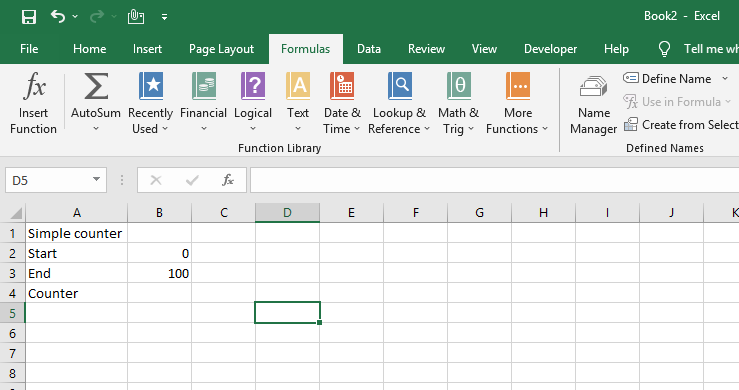
Step 2
In this step we are going to start our counter, to start the counter, we use the following formula, =IF (B4>B4, B4+1, B3). We insert the formula on the formula bar or in cell B4. Upon clicking enter, the result at cell B4 will be 0.
For our counter to work, the maximum value should be 1. To change this, click on the file, browse downwards, and click on options. Under options, click on formulas and a window will appear. Change the calculations options to manual and set the maximum iterations to 1.
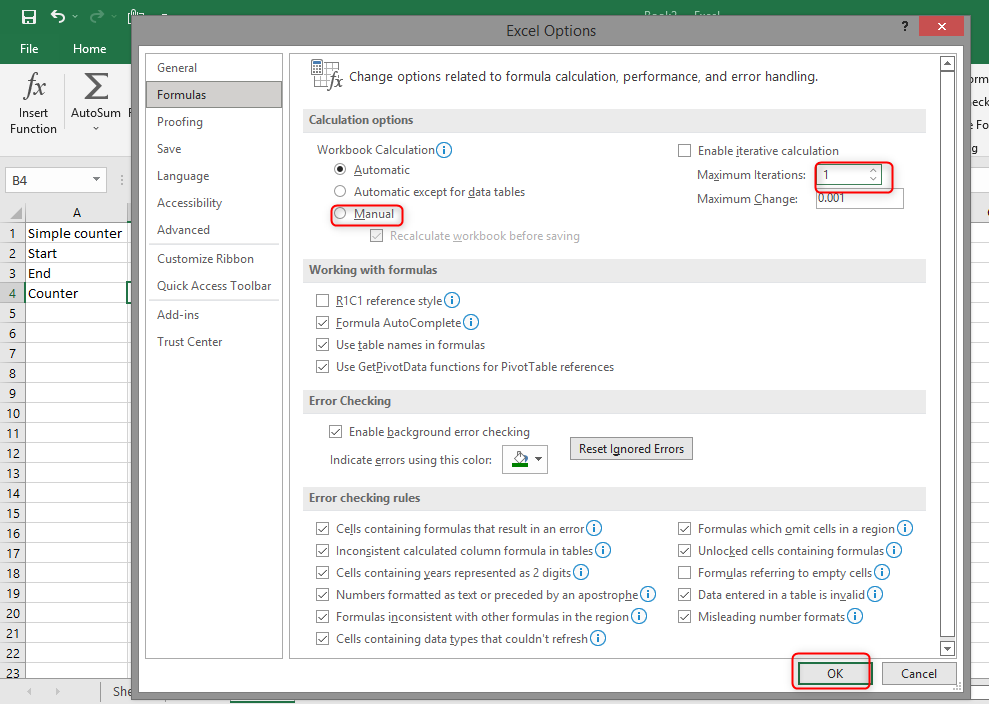
Click on ok to make the changes. After doing that your counter value will change to one on the excel sheet.
Step 3
Now it is time to calculate iteratively on our excel sheet. Use the F9 button to do the manual count. The counter should go all the way to 100 because it is our end value in this case. You can as well as set another value provided it will be less than 1000. Here is how the counter will work.